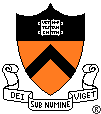|
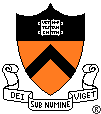
|
COS 318: Operating systems
Fall
2006, Princeton
University
Project 1: Bootup Mechanism
|
Important
Dates:
Precept I: 8:30-9:30pm Wed. Sept. 20
Design Review: 6:00-9:00pm Mon. Sept. 25
Precept II: 8:30-9:30pm Wed. Sept. 27
Project Due: 11:59pm Mon. Oct. 2
Wei is in charge of this project.
Something about design review: the
goal of design review is to help the TA track what you are doing and
point out the potential mistakes as early as possible. We want to
make sure that you can finish the project before it's due, so that you
won't have to start all over again in the middle of the second week
because either of a major design defect, or you haven't started to do
it at all. We don't mind how many mistakes you make at that
stage. In fact we encourage students to make mistakes. At
the stage of design review, the two of you should have seriously
thought about the project and discussed in detail so that you have a
clear idea of what you are going to do. In other words, you have
started to do the coding, or right about to. You are expected to
show something in material besides speaking to the TA. It can be
step by step pseudocode, code framework, flowchart, or
something you think appropriate. Depending on specific projects,
we might also want you to show some running code, or answer certain
questions.
To sign up for the design review, please use online signup here.
Overview
In the series of six course projects, you are going to develop a simple
operating system, which will cover most of the topics discussed
throughout the course. In this first project, your will build the
basic environment that will be needed to develop the operating system
for the rest of the semester. Specifically, your job is to
implement two programs: bootblock.s
and createimage.c.
The bootblock resides on the first sector of the booting device (USB
flash disk for this project) and is automatically loaded and executed
at system booting process. It is responsible for loading the rest
of the operating system from the booting device into memory.
Because GCC, the compiler used to compile the bootblock and kernel
source, generates executable files in a specific format which needs
operating system support (of course not available before the operating
system itself is loaded) to run, we need the createimage tool to
transform and pack them up into an image file that can be directly
loaded and run on a bare machine. This file is called an image
because it is loaded into the memory exactly as what it is like on a
disc.
To fulfill the requirements of this project, you will need to learn the
following knowledge:
- IA32(a.k.a. x86) architecture and assembly language.
- The booting process of PC.
- BIOS function that is needed to display message and load disc
data.
- ELF format.
The "bootblock" and "createimage" from this assignment will be used
throughout the semester.
We have provided a code template for you to use as a starting
point. It can be found on the Princeton machines
(arizona.princeton.edu) in either /u/cos318/1_pre/*
(or the file /u/cos318/1_pre.tar.
To unpack the tar file type 'tar -xvf 1_pre.tar'). The 1_pre
directory should contain six files:
- Makefile: A makefile for
you to compile with the right options.
- bootblock_examples.s: A
series of assembly language examples
- bootblock.s: A template
for you to write the bootup code.
- createimage.c: A template
for you to write a Linux tool to create a bootable operating system
image on a USB flash disk.
- createimage.given: An
executable Linux tool for you to test your bootblock.s code and
validate your createimage.c.
- kernel.s: A minimal
kernel to test your bootup code and your tool.
Since our entire project will be using the USB flash disk, please do
not read/modify the hard disk.
Bootblock Overview
The file bootblock.s should
contain the code that will be written on the boot sector of USB flash
disk. This has to be written in IA32 assembly language and should not
exceed 512 bytes (1 sector). This code will be responsible for loading
in the rest of the operating system, setting up a stack for the kernel
and then invoking the kernel. You are required to handle kernels
of size up to 127 sectors. You will get extra credit if your bootblock can
handle sizes greater than 128 sectors.
You can start a PC by pressing the power button, or reboot it by press
<Ctrl+Alt+Del> (you may also find a reset button on some
models). After the BIOS has initialized the system, the bootblock
gets loaded at memory address 0x07c0:0000 and the control is jumped to
that address. Your bootblock should load the OS starting at
0x0000:1000. In real mode, you have 640 KBytes starting at 0x0000:0000.
The low memory area has some system data like the interrupt vectors and
BIOS data. To avoid overwriting them, you should only use memory above
0x0000:1000 for this assignment. You can assume that the entire
OS is less or equal to 127 sectors for this project. Remember
that the loaded OS image might cover some part of the address space
where the bootblock originally resides. If you are working on
your home macines rather than the lab machines, please make sure your
program also run on lab machine before submit it because your TA will
be testing your program on lab machine.
Note:
We have provided you with a working binary version of createimage so
you don’t have to get your own version done before you test the
bootblock. To test your bootblock you can use the
createimage.given file. Type './createimage.given --extended
./bootblock ./kernel' then 'cat image > /dev/sda' to copy the image
onto the USB flash disk.
The links on the main page provide assistance in understanding x86
assembly language and architecture. The precept will also give
assistance in understanding these topics. Unless you are already
familiar with assembly programming, you may find debugging low-level
boot code more difficult at first. We will cover some general
strategies for debugging the boot strap in section, but you may also
find it useful to use a PC simulator such as Bochs or Qemu. More
information on Bochs may be found at the end of this page.
Note:
On the lab machines, the USB flash disk will be detected as /dev/sda.
But on other linux machines you might have, USB flash disk could be
detected as /dev/sdb or even sd? depending on whether other SCSI
devices are present in the system. Please be careful and make sure your
USB flash disk is mounted on /dev/sda before saving the image to
/dev/sda. Otherwise, you risk ruin your file system on your exististing
hard disk.
For the design review you
are expected to have working print_char and print_string methods
written in assembly.
Createimage Overview
This program is a Linux tool to create a bootable kernel image.
To make your life a bit easier, we have provided you with a man page in
the man directory included in the project directory. You can view the
man page by typing
man -M man createimage
Please ignore the "-vm" option
for this project.
Essentially, createimage takes a bootloader and several executables and
places them all into one image file. The bootloader must be
placed in the first sector, while all other executables should be
placed at offset specified in the ELF header. To read an ELF file
use fopen, fread, and fseek. The program header (figure 2-1 of
the ELF Documentation) contains information about each segment in the
ELF and should be used to determine the address at which to place the
segment. Be aware of the following:
- The length of a segment in the executable file may expand when
loaded into memory.
- Two adjacent segments in an executable file may not be contiguous
when they are loaded into memory, thus you should pad before each
segment.
- When copying segments from executable files into image file, you
should pad after each segment to make sure that its length can be
divided by 512 bytes.
- Make sure that the bootloader code in the memory not overwritten
by the loaded kernel image.
One more thing you will have to do is to mark the USB flash disk as
"bootable device". You will have to put a signature in the boot sector
(first sector) of the USB flash disk so that the BIOS will recognize
this device as bootable. The signature consists of two bytes: "0x55
0xaa", and you will need to put this signature at the end of the boot
sector at offset 0x1fe. You will also have to figure out a way to
inform the bootloader how many sectors to read.
You should read:
- The man page of createimage,
od and objdump (or readelf)
- ELF Documentation (pages 1-1
through 1-7 and 2-1 through 2-6): describe the image format
Program Submission
Submit your final solution electronically on arizona.princeton.edu
using the following command:
/u/cos318/bin/318submit 1 README
Makefile bootblock.s createimage.c
The submit command copies your files to the directory /u/cos318/submit/UserLogin/number
and lists all the files that you have submitted for assignment number. UserLogin is your user account name.
If you execute submit after the project deadline, your files are placed
in directory number_late. You
can run submit more than once, and you can submit partial lists of
files.
Each group needs to submit only one copy. This means that only
one of you needs to submit.
Assembly
Language Examples
Please read the assembly
language provided before reading this section. The file
bootblock_examples.s also contains several x86 assembly language
examples.
Loading an segment:offset
The project will require you to load a number into a segment register
to setup the stack and data segments. The code segment register
(CS) cannot be loaded directly, but instead only indirectly through a
JMP type instruction. When loading a value into the stack segment
register (SS), interrupts are disabled for the next instruction, thus
allowing you to set the stack pointer (SP). As an example of
setting up the segment registers for data, consider the following
string copy:
# Setup the registers - see chapter 3 of Intel ISA reference volume 2
movw DATA_SEGMENT, %ax
movw %ax, %ds
movw OTHER_DATA_SEGMENT, %ax
movw %ax, %es
movw STRING_FROM_ADDRESS, %si
movw STRING_TO_ADDRESS, %di
# Move a byte from one string to the other - implictly DS:SI to ES:DI
movsb
# The values in %si and %di are automatically incremented/decremented
based on the DF flag.
Display memory
For
your design review you are required to implement routines that print to
the screen. During booting, you can write directly to the screen
by writing to the display RAM which is mapped starting at 0xb800:0000.
Each location on the screen requires two bytes---one to specify the
attribute (Use 0x07) and the second for the character itself.
The text screen is 80x25 characters. So, to write to i-th row
and j-th column, you write the 2 bytes starting at offset ((i-1)*80+(j-1))*2.
So, the following code sequence writes the
character 'K' (ascii 0x4b) to the top left corner of the screen.
movw 0xb800,%bx
movw %bx,%es
movw
$0x074b,%es:(0x0)
This code sequence is very useful for debugging.
Useful BIOS Features
You are allowed to use these
BIOS functions to complete this assignment.
BIOS Int 0x13 Function 2 (From Undocumented PC)
Reads a number of 512 bytes
diskette sectors starting from a specified location. The data read is
placed into RAM at the location specified by ES:BX. The buffer must be
sufficiently large to hold the data AND must not cross a 64K linear
address boundary. (For our project, for simplicity, you can assume
cylinder number bits 8&9, i.e. bits 6&7 of cl is zero).
Called with:
ah = 2
al = number of sectors to read,
ch = cylinder number, (lowest 8 bits of the
10-bit cylinder number, 0 based)
cl, bits 6&7 = cylinder number bits 8 and 9.
bits 0-5 = starting sector
number, 1 to 63
dh = starting head number, 0 to 255
dl = drive number, (0x80 + zero based hard driver
number) (Note: use dl = 0x80 for the first hard disk. For this
project, if you want to boot USB flash disk on the lab machines, you
can set dl to be 0x80 because on our lab machines, the USB flash disk
will be treated as the first bootable hard disk with dl=0x80. On other
machines, this might not be true since different BIOS could treat the
USB flash disk as different devices like floppy disk, see note below
for more information.)
es:bx = pointer where to place information read
from diskette
Returns:
ah = return status (0 if successful)
al = burst error length if ah = 11; undefined on
most BIOSes for other ah return status values.
carry = 0 successful, = 1 if error occurred
Note: If you want to make your
USB flash disk to boot on machines other than the lab machines, you may
also need to save the register %dl at the begining of your bootloader
code. The register %dl will contain the correct driver number
corresponding to this USB boot device. (Because on different computer,
the USB flash disk could be treated differently. We have seen on one
computer with AMIBIOS, the USB boot device is being recognized as
driver 0x0 rather than 0x80 on the lab machines.) So you can use the
right dl value when you call the BIOS function calls.
BIOS Int 0x10 Function 0x0e (From Undocumented
PC)
This function sends a character
to the display at the current cursor position on the active display
page. As necessary, it automatically wraps lines, scrolls and
interprets some control characters for specific actions. Note :
Linefeed is 0x0a and carriage return is 0x0d.
Called with:
ah = 0x0e
al = character to write
bh = active page number (Use 0x00)
bl = foreground color (graphics mode only) (Use
0x02)
Returns:
character displayed
Extra credits
In order to get extra credits, your bootloader
will need to be able to load more than 128 sectors. In order to do
that, you will need to use another BIOS call listed below. With that
BIOS call, you will be able to get the disk parameter and then read
sector by sector to load more than 128 sectors.
BIOS Int 0x13 Function 8 (From Undocumented PC)
This function gets the drive parameters for the
specified driver.
Called with:
ah = 8
dl = driver number (0x80 + zero based hard driver number)
returns:
if successful:
ah = 0
al = undefined
carry = 0
ch = maximum cylinder number (lowest 8 bits of the 10-bits cylinder
number, 0 based)
cl, bits 6&7 = cylinder number bits 8 and 9.
bits 0-5 = maximum sector
number, 1 to 63
dh = maximum head number, 0 to 255
dl = number of drives
if failed (but at least one drive is active)
ah = 7
carry = 1
al = cx = dx = 0
if failed (because no hard disk exists)
ah = 1
carry = 1
al = bx = cx = dx = es = 0
Useful Resources
Besides the tutorial and documentation given on the main page, you
might find the following links useful.